COMP 310
|
Problems Running Java?
|
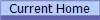
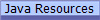
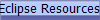 |
Can't Run Java Applets in Browser
Click here to verify that Java has been installed correctly
Be sure that Java is installed properly and if you are running a 32-bit
browser (e.g. Chrome on some Macs), be sure to install the 32-bit JRE as well as
the 64-bit JDK.
Java may be blocked from running because of security restrictions set by the
operating system. Try these options:
- General
- Windows
- Windows 10
-
Java applets will NOT work in the new Edge browser!
- To open a page in Internet Explorer directly from Edge:
In Edge, select "More Actions"
on the top toolbar and then click "Open
with Internet Explorer".
- If you have recently upgraded to Windows 10, you will need to
reinstall both the 64-bit JDK (for Eclipse) and the 32-bit JRE (for
IE).
- Mac (see, for example:
http://shellzero.wordpress.com/2014/01/24/how-to-fix-application-blocked-by-security-settings-mac-os-x/
)
- Open System Preferences,
then click the Java Preferences
button.
- In the Java Control Panel,
go to the Security
tab.
- Near the bottom, under "Exception
Site List," click "Edit
Site List". Click "Add."
Enter "https://www.clear.rice.edu" or
whatever the top-level URL applies to the desired site and click "OK."
- Completely exit and restart your browser and test it using the above
link.
- Ubuntu (ref:
http://www.java.com/en/download/help/enable_browser_ubuntu.xml )
- You must have root admin privileges. Use the
su command to gain
root access.
- Run sudo -s
- In the following instructions, substitute "chrome"
or "firefox" for "browser"
depending on which browser you are using:
- Create a directory for the plugins:
mkdir -p /opt/browser/chrome/plugins
- Go to the plugins directory:
cd /opt/google/browser/plugins
- While in the plugins directory, create a symbolic link:
ln -s /usr/local/java/jre1.X.y/lib/amd64/libnpjp2.so
where jre1.X.y is the
installed JRE.
- Completely exit and restart your browser and test it using the above
link.
© 2017 by Stephen Wong