iPython Registration in Windows
To make your favorite editor such as Notepad++ work seamlessly with Python, please follow this step-by-step guide.
This modification of your Windows Registry will enable you to easily bring up the iPython interactive prompt at the folder in which you are doing your work. You will then be able to easily run your Python programs after you have saved them from your editor.
-
Download the registor editor file by right-clicking the this link, ipython.reg, and selecting "Save target as...". Save the file on your hard disk, prefereably someplace such as in your Comp200 folder.
-
Warning: Windows has a tendency to either change or add the file extension of the downloaded file to ".txt". This prevent proper operation of the registry editor. To overcome this, in the "Save file" dialog box, change the "Save as type" to "All files (*.*)" and make sure that the full filename is "ipython.reg".
-
-
Right click on it, and choose the option “Open With” and select “Registry Editor”.
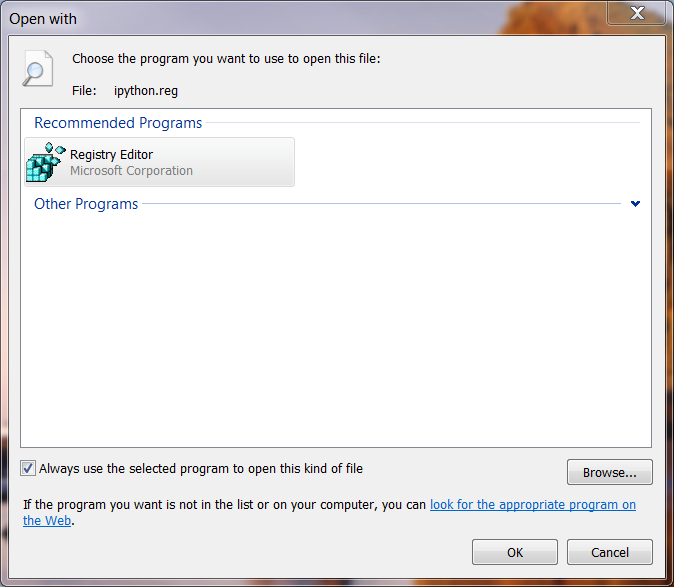
-
Select “OK” and you would get a user access control screen requesting permission. Say “Yes” to that, and you get the following screen.
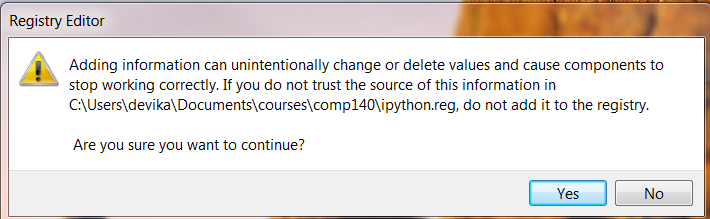
- Click “Yes” again, and you will be rewarded with the following message.
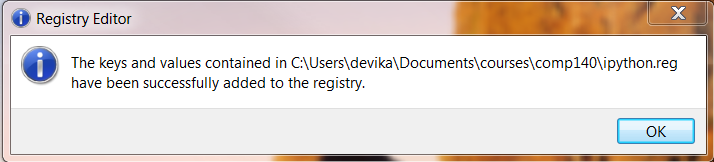
Click “OK” and you are done with the installation.
-
To open an iPython interactive prompt so that it defaults to your working directory, using "My Computer" or "Windows Explorer", simply browse to the folder that contains your work folder, e.g. browse to your main Comp200 homework folder. Then simply right-click your desired work folder, e.g. your "HW01" folder, and select "IPython here":
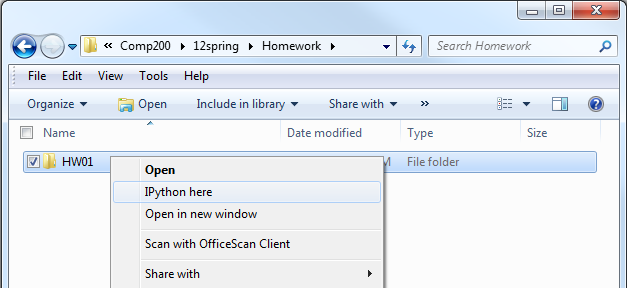
iPython will open with its default folder set to the folder you selected, e.g. the HW01 folder above. Now you can easily run the program you saved from your favorite editor. For example, simply type "run myProgram" to run your program where your work was saved as "myProgram.py"
Thanks to Dr. Devika Subramanian for much of these instructions!
![[Rice University]](http://www.staff.rice.edu/images/staff/branding/shield.jpg)